Like I write in my previous post Content curation is the act of continually identifying, organizing, and sharing the best and most relevant content on a specific topic or issue online . I think curation tools are gateway through knowledge and semantic web 3.0 in XXI Century Education . For this reason I launch #edtech20 curation and semantic project global project where teachers worldwide can join free to discover toghether step by step the way through semantic web 3.0 and to post in this blog .
Dear members of #edtech20 #PLN like I write in my previous post I want to post about new edtools used in #edtech20 curation and semantic project in XXI Century Education and I invite you to join this free project and fill up this document with your information http://tinyurl.com/doc-edtech20projectand after I will invite you to collaborate in this blog and #edtech20 PLN http://web20ineducation2010.ning.com/ and wiki https://web20andsocialmediaineducation2010.wikispaces.com/. You can contact me also at webmaster@luciandumateachweb20.eu for more informations . Dear PLN if you enjoy my blog post I invite you to share and add comments .
Today I present you Chirpstory is an application to help manage your Twitter account and share Tweets in a fun and information fashion. A complete curation experience you won't find anywhere else.Chirpstory automatically loads the latest Tweets from your Twitter stream. You can also load Tweets from a specific user, keyword, or list and Organize favorite Tweets, conversations, and themed hashtags together to create fun and easy-to-read narratives out of the Twitter experience. Simply drag and drop Tweets into a timeline, edit, and then share your "Story" with the world. . Here I made my Chirpstory and in this story I will write my favorite curation edtools in #education20 . http://chirpstory.com/li/1603
Now let's see how to use this social media curation tool
How do I start?
A Twitter account is all that you need to start using Chirpstory. Simply login via Twitter, click to allow Chirpstory access to your account, and you're ready to go. Chirpstory will not send Tweets or alter your account information without your permission.
Save interesting Stories to your Storybook

Chirpstory lets you comment on favorite Stories and save them to your Storybook. When logged in, simply click the small star mark next to a Story's title to add it to your Storybook. You also have the option of simultaneously sharing the Story's URL as a Tweet to notify your friends.
Check who's Chirpifying your Tweets

Chirpstory automatically notifies you of Stories featuring your Tweets. Click the "Stories With Your Tweets" button in the upper right-hand corner and see who's quoting you.
Delete your Tweets from Stories
If you wish to delete your Tweets from a Story, you can either contact the Story's author or delete your Tweets directly. Open the Story's "Options" Menu and select "Delete Your Tweets." This will display a "Delete" button in the upper right hand corner of your Tweets, allowing you to remove them at your discretion. Be careful, however, as you cannot restore your to Tweets to a Story after deleting them. Also, please be aware that a message indicating that you deleted your Tweets will be displayed at the top of the Story.
Tell a Story!


Click the "Create Story" button in the top right hand corner to get started. On the "Create Story" page, you can make a Story simply by dragging and dropping Tweets from the lefthand column to the right. More detailed adjustments can be made from the editing panel at the bottom of the screen.
Editing Panel, Left Side

User Timeline
Load your standard Twitter timeline with all the accounts you follow.
Replies
Load replies to your Tweets.
Favorites
Load your Favorites from Twitter.
Copy Selected

Move selected Tweets from the lefthand column to the right. This button appears after you have selected one or more Tweets.
Copy All

Move all Tweets from the lefthand column to the right.
Clear
Delete all Tweets displayed in the lefthand column.
Keyword Search

Search Twitter for Tweets featuring keywords of interest to you. A space between multiple words allows you search for several keywords at once.
User Search

Type in a user's name to load their Tweets. A space between multiple usernames allows you to search for several users at once.
Load List

Click this button to load Tweets in a list made on Twitter.
Editing Panel, Right Side

Add Media
An editing tool to freely insert video links, text commentary, and other non-Tweet content.
RT
A tool to automatically delete Tweets beginning with "RT."
Duplicates
A tool to remove multiple copies of the same Tweet, leaving only one.
Chronological Order

A tool to list Tweets in the order in which they were originally posted.
Reverse Order
A tool to list Tweets in reverse chronological order.
Clear
Delete all Tweets displayed in the righthand column.
Load Tweets

You can load a specific Tweet by inputing its unique URL.
Create Story
Click here to publish your creation!
Publishing a Story
When you are ready to release your Story, click the "Create Story" button at the bottom right and fill in relevant information in the dialog box.
Add Story Title
Enter a title for your creation.
Add Story Description
Enter a description of your piece. URLs and account names beginning with "@" will automatically convert to hyperlinks. If you enter URL links to pictures or videos, the first URL's preview picture will be displayed as a title image.
Select Category

Please select only one category for your Story.
Tags
Please enter tags for you Story with spaces between multiple tags. You can set up to ten tags for each Story you publish.
Story Settings

Please choose how you would like your Story to be published. "Free Edit" allows users besides the author to edit the Story's content. "Public" publishes the Story but does not allow editing by other users. "Private" keeps a Story unpublished and allows only the author to view it.
Announcement
Automatically send a Tweet that announces the contents of your list.
Change a Story's Settings

Open the "Options" menu (located below a Story's title) to change Title, Tags, Story Settings, etc.
Change Settings
Click here to change a Story's Title, Description, Tags, Story Settings, etc. Only the author has access to this feature.
Edit Story
Click here to change a Story's contents. The "Create Story" page will open, allowing you to edit Tweets in the usual fashion. When a Story is set to "Free Edit" users other than the author will also have access to this feature.
Delete Story
Delete a Story. Please be aware that deleted Stories are permanently erased.
If you know other curation edtools like these please live a comment .
If you know other curation edtools like these please live a comment .
















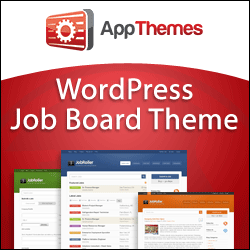





0 comments:
Post a Comment